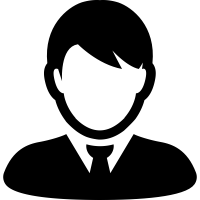Social Connect Support
Profile Help Information
Profile Setup
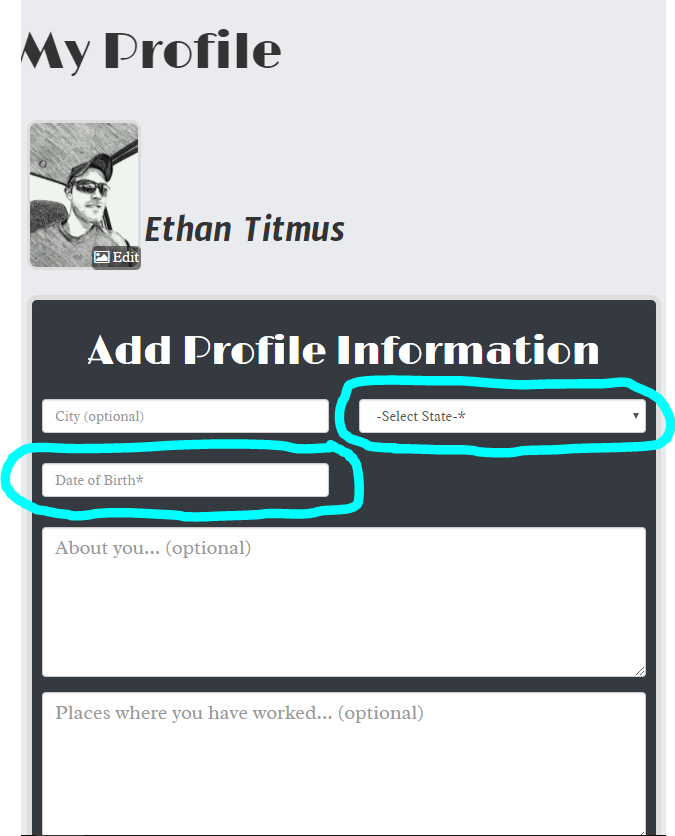
After completing the user registration and signing in, there will be a profile information form on your profile page like shown in the image above. All fields are optional EXCEPT your STATE and DATE OF BIRTH.

At the bottom of the profile information form, there is a toggle switch like the image shown above. This switch determines the public status of your profile. By default, it is set to NOT Public.
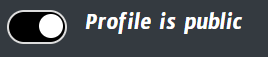
If the switch is toggled, like shown in the image above, your profile will be viewable by the public. (This means that other users will be able to see your ABOUT page and your input for the optional categories including: Education, Career, Hobbies, Music, and TV/Movies.)
Updating Profile Information
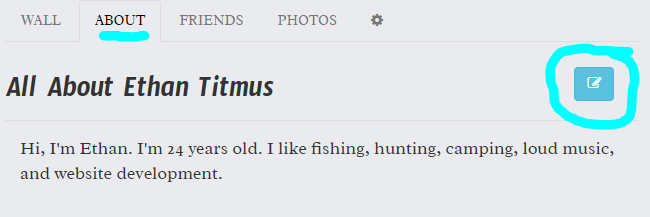
On your profile page, when the ABOUT tab is selected, the blue button circled in the above image is for updating profile information.
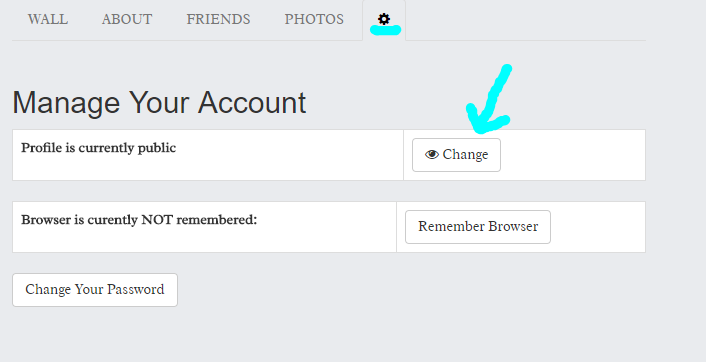
To view and/or change your profile public status, select the tab with the on it. See above image. Your account password can also be changed from here.
Social Connect Post Features
Social Connect Post Bookmark
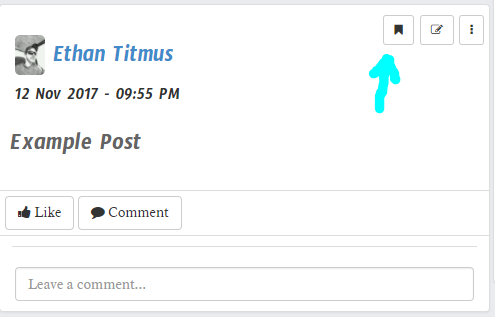
On every post, there is a bookmark button as shown in the image above. When clicked, you can add that post to your bookmarks page for your personal preference. To view your bookmarks, click on the Bookmarks link, located in the left side menu.

The Bookmarks page contains only the posts that you have bookmarked. To remove bookmarks, click the red button with the on it, like the above image.
Social Connect Post Updates
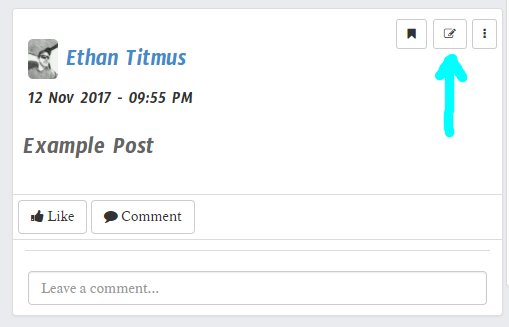
The edit post button with the on it, shown in the image above, will only be displayed on your posts. To edit a post click here.
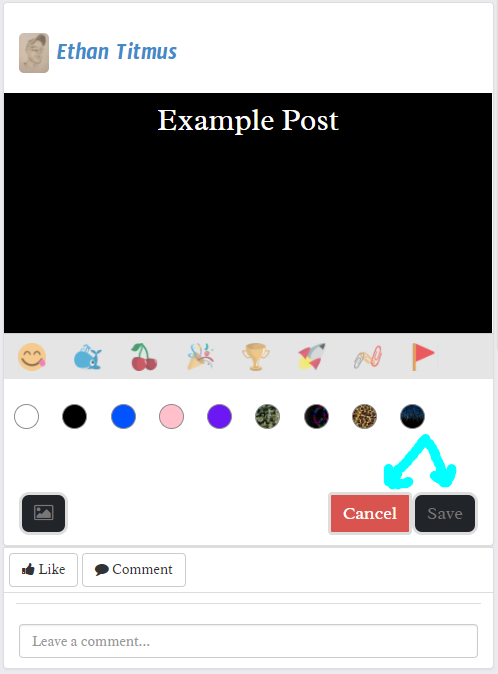
When the edit post button is clicked, the current post will be transformed, resembling the new post panel. The content, background, and/or image can be updated. To complete the post update, click the SAVE button. Otherwise, click the CANCEL button to leave the post the same. See above image.
Social Connect Post Removal
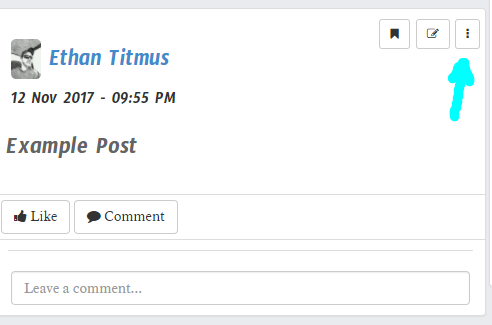
The button with the on it, shown above, is for removing a post. This button will only be displayed on your posts.
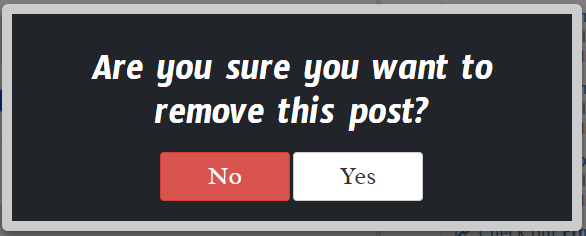
Once the post removal button has been clicked, the above popup will appear for confirmation.
Sharing Image Posts
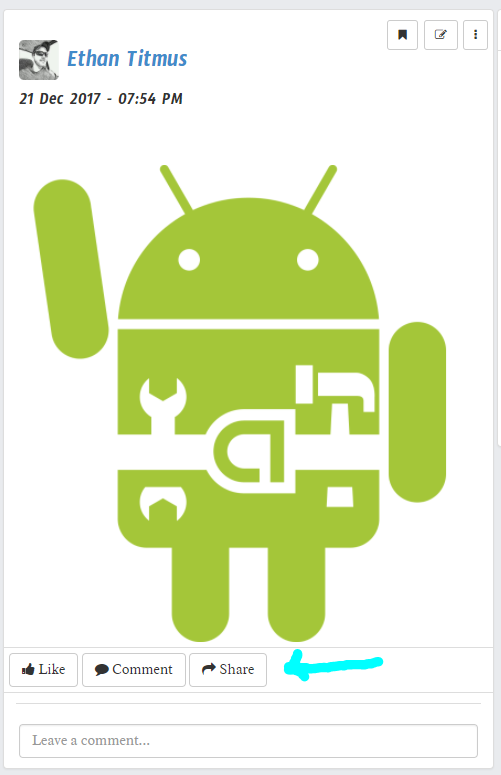
Social Connect Posts that contain an image will have a SHARE button, like shown above, that allows users to share the image in their own new post.
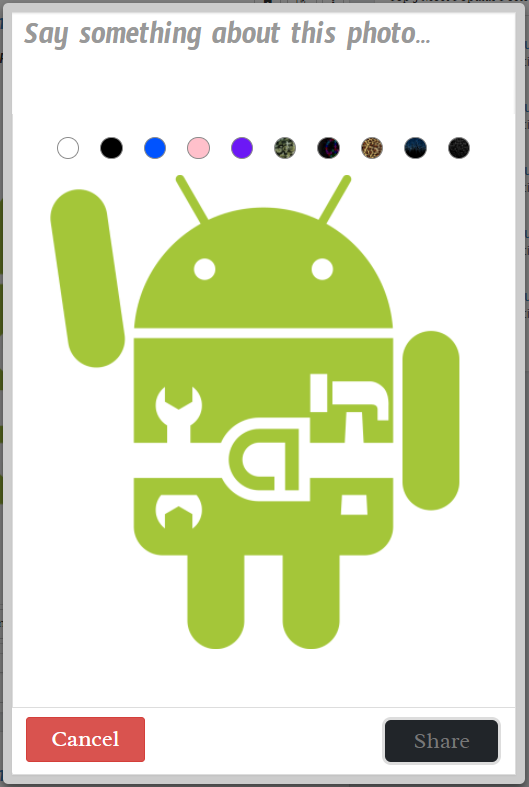
After clicking share, a new post form will appear, containing the shared image. Users also have the option to say something about the image as well.
Posting to another User's Wall
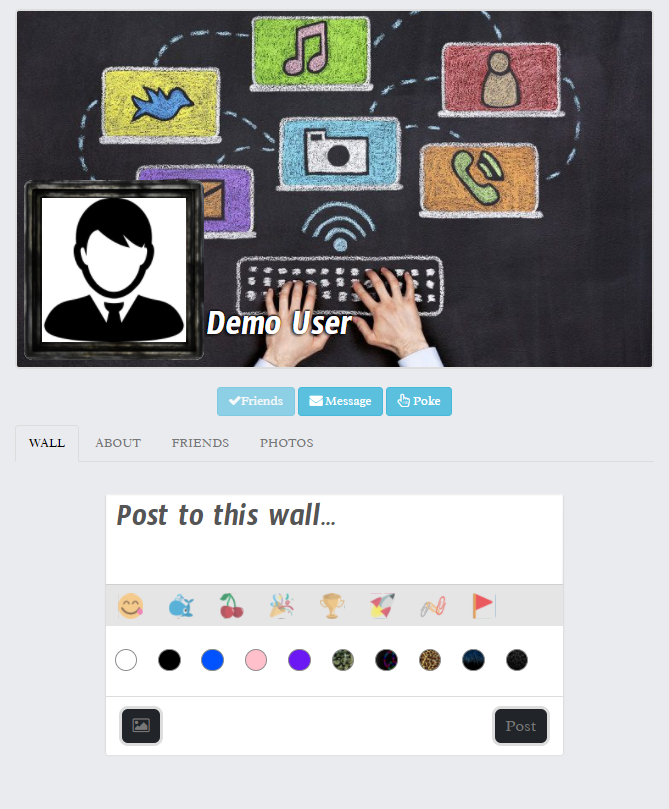
When viewing another user's profile, while the WALL tab is selected, the new post form at the top is for specifically posting on that user's wall. See above image.
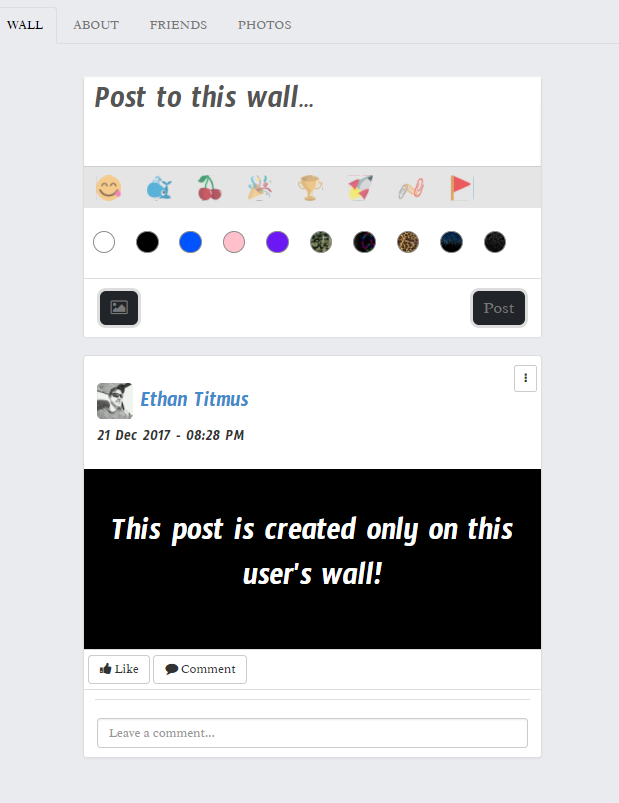
As soon as it is posted, the new post will appear at the top of that user's wall. That user will also be notified of the new post on their wall. You may also remove any post, that you created, on another user's wall. The other user can remove this post as well, if they do not want your post on their wall.
Mobile Help Information
Mobile Navigation
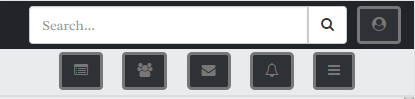
When using a mobile device, the website navigation is modified for mobile convenience as seen in the image above. The top still contains the site search box with the addition of a user login button with a on it.
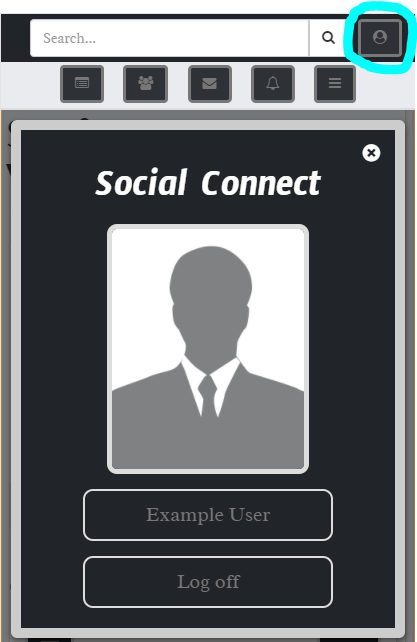
When the user login button is clicked, a popup is displayed with either a login or log off link.
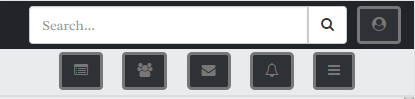
The bottom section of the navigation contains multiple button links. The first button with the on it navigates to the Social Wall. The second button with the on it navigates to the Social Users page. The third button with the on it opens your personal inbox. The fourth button with the on it links to your Notifications. The last button with the on it toggles the left side menu.
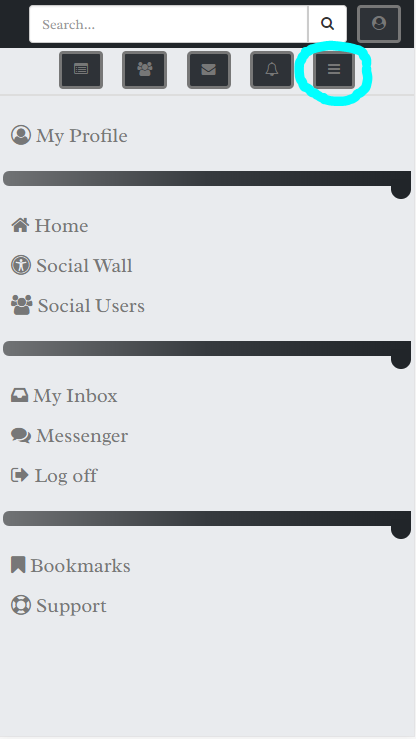
The left side menu completes the mobile navigation. You will find links to go to your profile page, to open the live messenger, and to view your Bookmarks here.